Toggle sidebar
Windows: CTRL+B
Mac: CMD+B
Sometimes while writing the code, you want to use the full width of the editor. Simple enough, just use this shortcut to hide or show your sidebar quickly.This will give you full width of the editor.
Open user settings
Windows: CTRL+,
Mac: CMD+,
Visual Studio Code comes with a lot of features and settings that you can change to fit your needs. This keyboard shortcut makes it easier to get to the settings whenever necessary.
Quick open
Windows: CTRL+P
Mac: CMD+P
With the help of this Visual Studio Code shortcut, you can open files rapidly. After this, you just need to use the down and up arrows on your keyboard to find the file that you need to open. When you find it, hit the right arrow key
Go to line...(redirect to the page number)
Windows: CTRL+G
Mac: Contorl+G
Finding code at a certain line is especially helpful when you get a compile or runtime error that specifies what line of code caused it. This keyboard shortcut eliminates the need to actually find the line yourself.
Add cursor to all matching selections
Windows: CTRL+SHIFT+L
Mac:CMD+SHIFT+L
With this keyboard shortcut, all you need is to have one occurrence of the text you’re looking for in the file selected. Then, by pressing the keys of the shortcut, you’ll select all its occurrences in the file.
Close all the editor tabs
Windows: CTRL+K+W
Mac:CMD+K+W
With this Keyboard shortcut, you can easily close all the open editors.
Toggle block comments
Windows: CTRL+/
Mac:CMD+/
Click on the line you want to comment out. (If you highlight a block of code, this command will comment out each line individually.)
Delete specific line
Windows: CTRL+SHIFT+K
Mac:CMD+SHIFT+K
With the help of this Keyboard shortcut,you can quickly delete the current line in one go.
Show search
Windows: CTRL+SHIFT+F
Mac:CMD+SHIFT+F
If you ever want to search for a piece of text in all your project,you just have to use this keyboard shortcut.
Keyboard shortcuts
Windows: CTRL+K+CTRL+F
Mac:CMD+K+CTRL+F
This will redirect to the Keyboard shortcut page
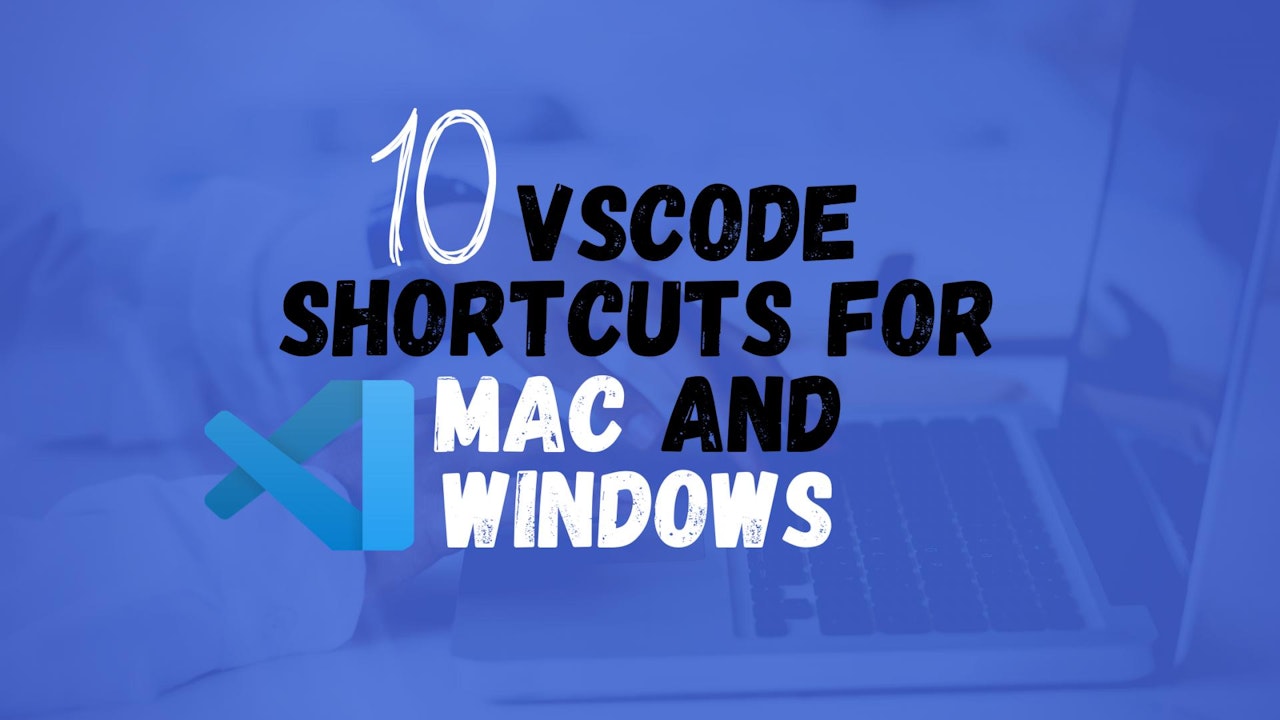






.jpg)


No comments:
Post a Comment
Thanks!